How to Run Android Emulator without Starting Android Studio
Recently, a How To was published on Developing Android Apps with Android Studio being the core IDE used. You can only deploy and run-test your app with the help of an emulator that will save your time building and exporting your code to test on a real-time device. The Android Emulator works exactly as your real Android system works regardless of it being virtual. It has the same abilities as downloading and running applications, playing music, playing games, watching movies and even making a call, yes a call.
How about turn this emulator into your real time app? It works just fine and super fast.With all being said, the Android Emulator only runs when you are in Android Studio mode.This will slow your system's performance with both apps running, but hey, it's possible to run only the emulator without starting the Studio.Great right? It is just as simple as launching a custom application on your system but this time, we will be using the Command Prompt[Admin Mode]. Let's get started.
REQUIREMENTS
- You must have the android emulator installed using the Android Studio platform.(This will save time and install it in the default required directory).
- Updated GPU drivers
- Great system performance(will run only if Android Studio runs on your system).
STEP 1
- Start Command Prompt in Admin Mode. Click on start and type cmd, right click on it and select run as administrator.
2. Type C:\Users\[username]\AppData\Local\Android\Sdk\tools\emulator -list-avds and press enter. In order to run our emulator, we need to know the names of the emulators
available on the device. The command above will list the name(s) of the emulators installed. Replace [username] with your PC's username. In my case, mine is TOSHIBA
and my code should be C:\Users\TOSHIBA\AppData\Local\Android\Sdk\tools\emulator -list-avds
It's shown below, I have two emulators installed.
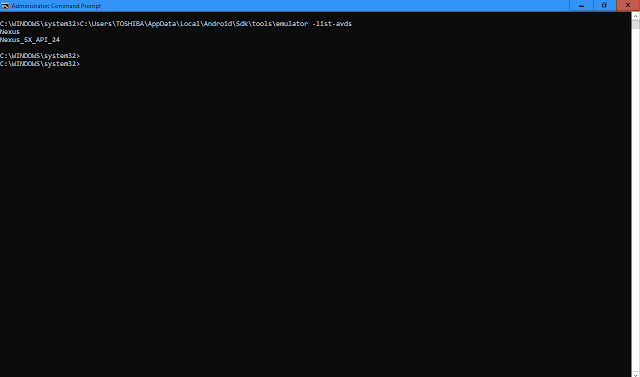 |
| Click to enlarge |
3. Copy the name of the emulator you want to start, we will be using it in our next step.
I want to run Nexus_5X_API_24. Next Step
4.Type C:\Users\[username]\AppData\Local\Android\Sdk\tools\emulator @[emulator
name] and press enter. Replace both as required. my code will be
name] and press enter. Replace both as required. my code will be
C:\Users\TOSHIBA\AppData\Local\Android\Sdk\tools\emulator @Nexus_5X_API_24
 |
| Click to enlarge. Emulator just started |
Bingo your emulator has just started. Enjoy your new virtual Android Phone/Tablet.
Note: Do not exit command prompt, doing so will terminate the emulator.
 |
| Click to enalrge Emulator in action |
You can save the last code as batch file on your system.
- Open notepad
- Copy and Paste the last code in it and save it as anyname.bat, the .bat is required. Save it any where on your system and just double click on it when you want to run the emulator.
Leave your comments ASAP. Interesting, cool or its just bad. Let's know.

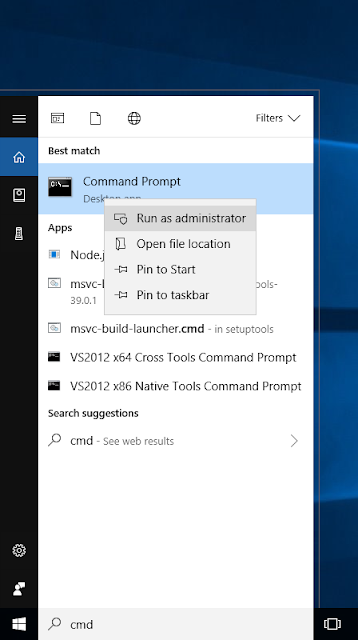





Hi Brvh Prince, I can't see any of avd available on the second step and I'm as administrator.
ReplyDelete